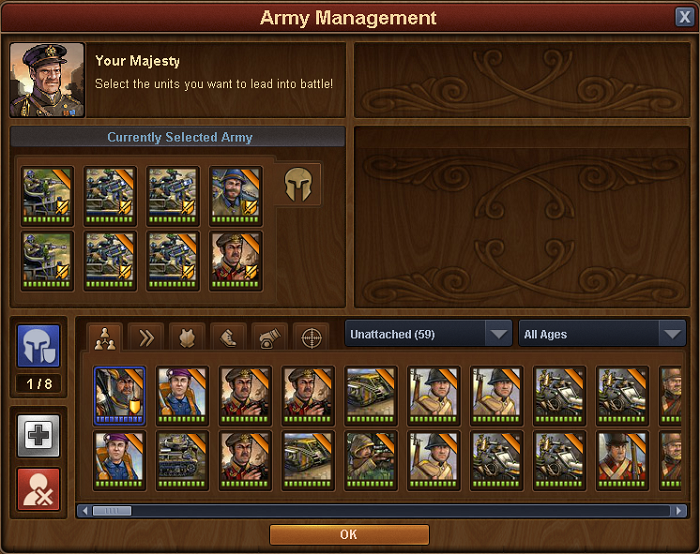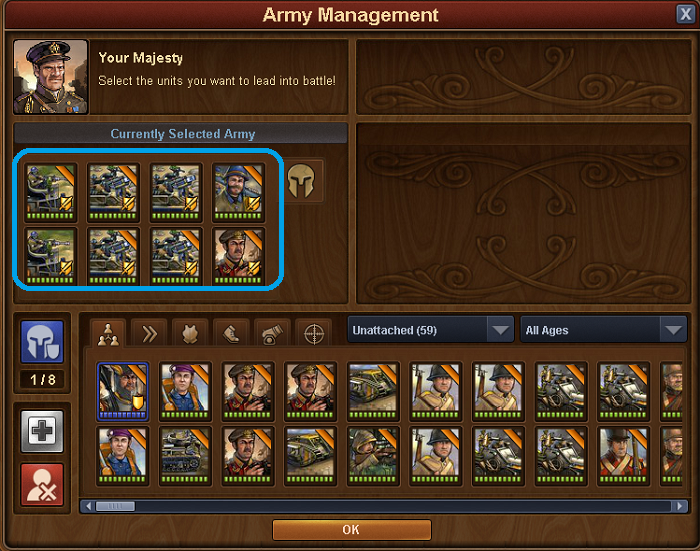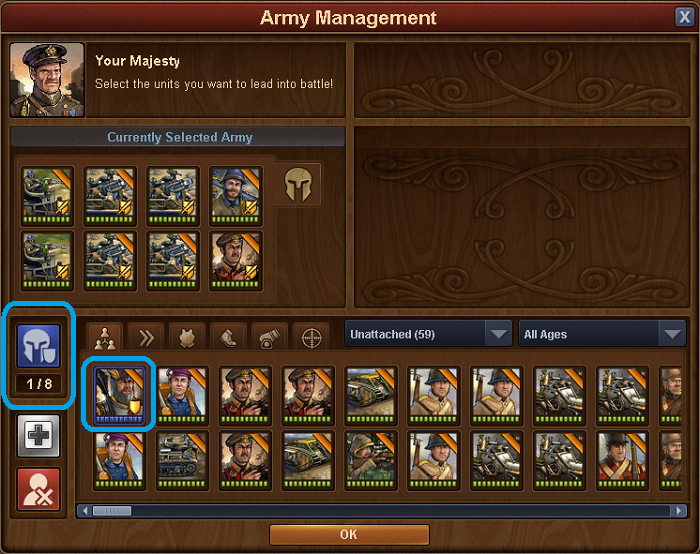Zarządzanie armią: Różnice pomiędzy wersjami
Nie podano opisu zmian |
Nie podano opisu zmian |
||
| Linia 1: | Linia 1: | ||
== Introduction == | |||
The Army management menu is where you manage your troops and select attacking and defending armies | The Army management menu is where you manage your troops and select attacking and defending armies | ||
| Linia 10: | Linia 15: | ||
The layout is quite simple; along the bottom is your unit pool where all your units will be, whether they are attached to a barracks or unattached. | The layout is quite simple; along the bottom is your unit pool where all your units will be, whether they are attached to a barracks or unattached. | ||
== Setting up an attacking army == | |||
Up above is the currently selected army; when you want to fight, either a neighbour or on the continent map, you will select 8 units from the unit pool, by clicking on them or by dragging them to the selected army area. You can not use more than 8, although you can use less, so be careful not to enter battle without selecting a full army first! | Up above is the currently selected army; when you want to fight, either a neighbour or on the continent map, you will select 8 units from the unit pool, by clicking on them or by dragging them to the selected army area. You can not use more than 8, although you can use less, so be careful not to enter battle without selecting a full army first! | ||
== Setting up a defensive army == | |||
Next you will want to set a defense for your city, otherwise when your neighbors attack you might get plundered! | Next you will want to set a defense for your city, otherwise when your neighbors attack you might get plundered! | ||
| Linia 22: | Linia 37: | ||
You can always see the number of defensive units currently selected below the blue helmet icon | You can always see the number of defensive units currently selected below the blue helmet icon | ||
== Sorting military units == | |||
== Deleting a military unit == | |||
== Healing injured military units == | |||
Wersja z 08:51, 15 lip 2016
Introduction
The Army management menu is where you manage your troops and select attacking and defending armies
Any barracks you build in your city can be used to train units, when trained these units will appear within your army management window, along with any other unattached units you might gain from quests, events or from Alcatraz.
The layout is quite simple; along the bottom is your unit pool where all your units will be, whether they are attached to a barracks or unattached.
Setting up an attacking army
Up above is the currently selected army; when you want to fight, either a neighbour or on the continent map, you will select 8 units from the unit pool, by clicking on them or by dragging them to the selected army area. You can not use more than 8, although you can use less, so be careful not to enter battle without selecting a full army first!
Setting up a defensive army
Next you will want to set a defense for your city, otherwise when your neighbors attack you might get plundered!
To do this, click on the blue helmet icon and then click on the unit you want to set as part of the defense. The selected unit will then be surrounded by a blue border, indicating that it is now set as a part of your defense. Again, you can set 8 units this way. These are the units that your neighbours will face should they decide to attack you.
To remove a unit from the defense, click on the blue helmet icon and then click on the defensive unit you want to remove from the defense and the blue border disappears.
You can always see the number of defensive units currently selected below the blue helmet icon