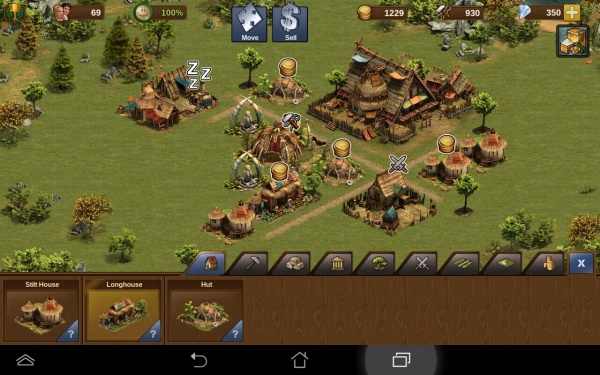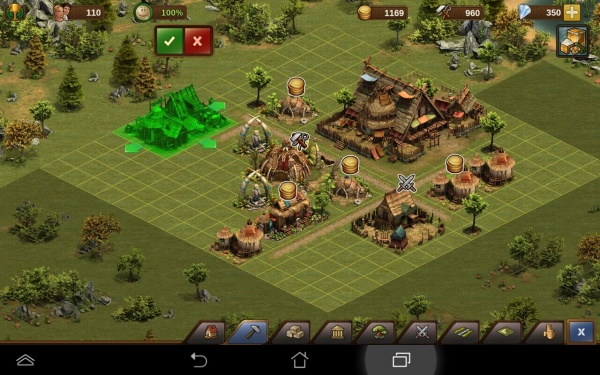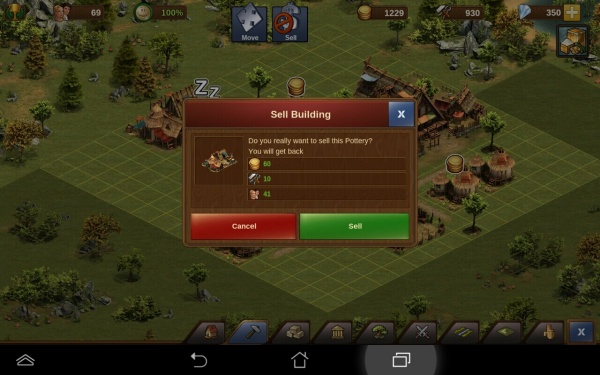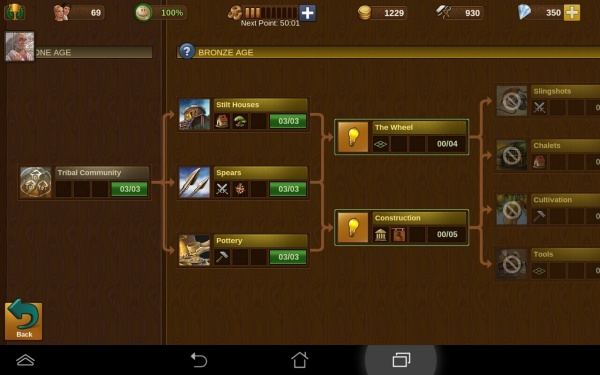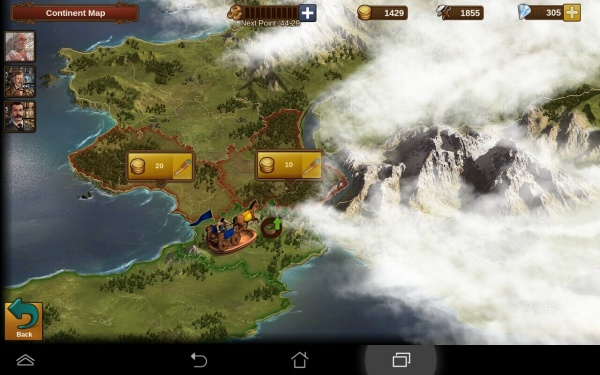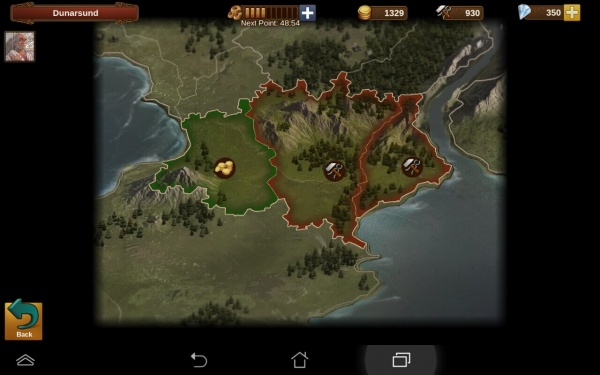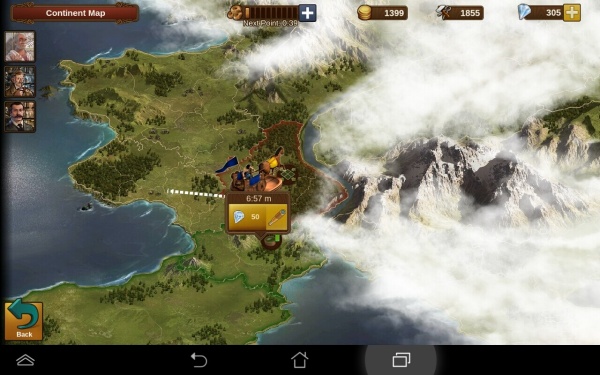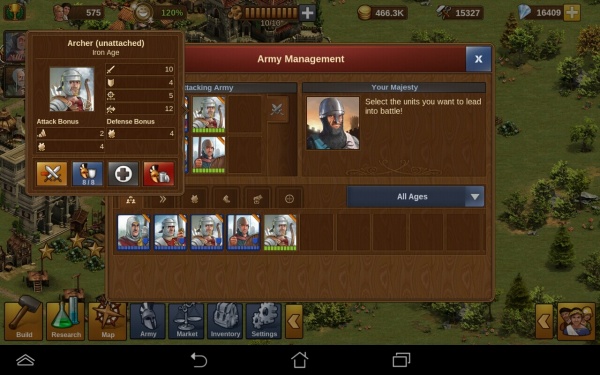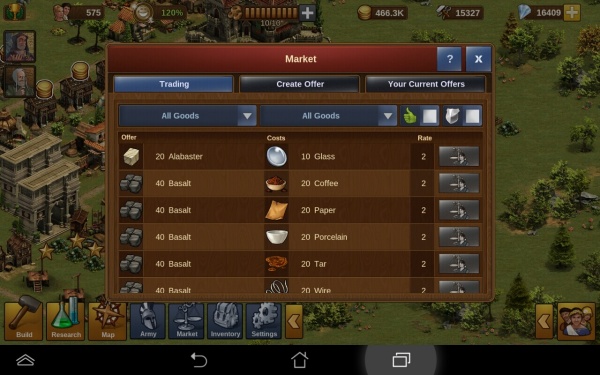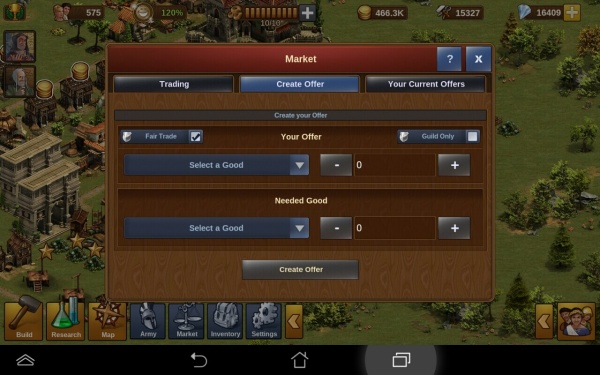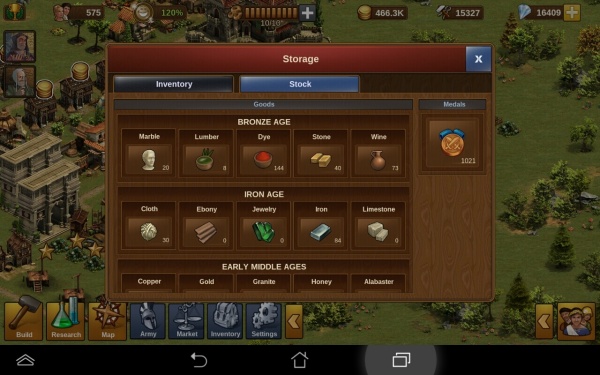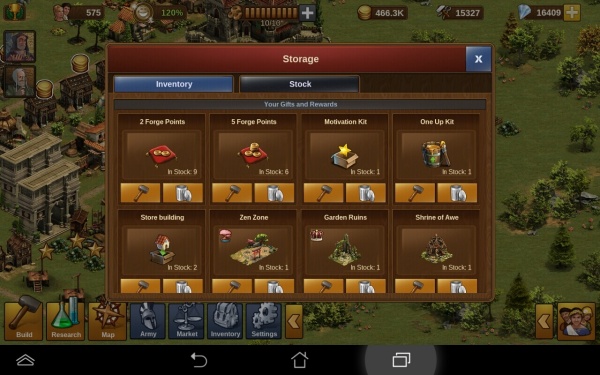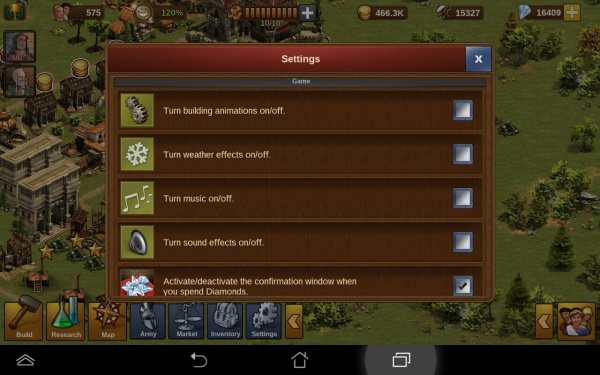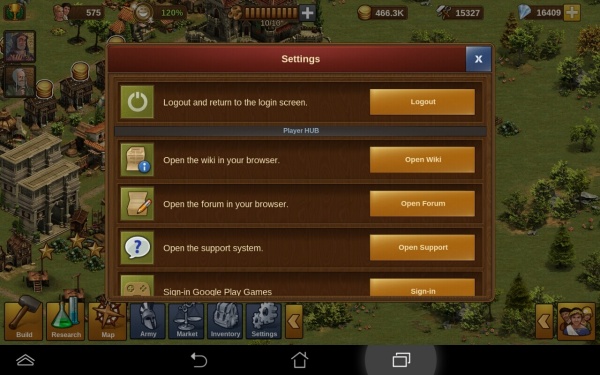Lewy dolny róg: Różnice pomiędzy wersjami
Nie podano opisu zmian |
Nie podano opisu zmian |
||
| Linia 48: | Linia 48: | ||
===[[Units|Panel zarządzania armią]] === | ===[[Units|Panel zarządzania armią]] === | ||
We wszystkich koszarach wybudowanych w mieście można szkolić jednostki, które następnie pojawią się w panelu zarządzania armią, podobnie jak wszystkie niezależne jednostki. | |||
Wygląd okienka jest całkiem prosty, na pasku u samego dołu wyświetlane są wszystkie jednostki pochodzące z koszar, jak i te niezależne. | |||
Up above is the currently selected army; when you want to fight, either a neighbour or on the continent map, you will select 8 units from the unit pool, by tapping them and then press the orange swords. They will then move up into your selected army, these are the units you will fight with. You cannot use more than 8, although you can use less, so be careful not to enter battle without selecting a full army first! | Up above is the currently selected army; when you want to fight, either a neighbour or on the continent map, you will select 8 units from the unit pool, by tapping them and then press the orange swords. They will then move up into your selected army, these are the units you will fight with. You cannot use more than 8, although you can use less, so be careful not to enter battle without selecting a full army first! | ||
Wersja z 16:51, 27 wrz 2016
Menu budowyTo jest menu budowy, gdzie znajdziesz wszystkie możliwe budowle, które możesz już wznieść. Jak można zauważyć, menu jest podzielone na poszczególne opcje - domy, budynki produkcyjne, dekoracje, koszary i nawet rozszerzenia terenu, które pozwolą na łatwe powiększenie powierzchni miasta. Kiedy menu jest otwarte, u samej góry pośrodku ekrany znajdują się dwie małe ikonki - "przenieś", oraz "sprzedaj". Tuż obok rozszerzeń terenu znajdziemy wszystkie odblokowane i gotowe do wybudowania drogi. Aby to zrobić, wystarczy kliknąć na typ drogi, którą chcemy wybudować, następnie miejsce w mieście od którego droga ma biegnąć i potwierdzić akcję zielonym przyciskiem. Pojawią się wówczas małe zielone strzałki wokół pierwszego kawałka drogi, którymi należy zaznaczyć kierunek jej biegnięcia. Po zaznaczeniu danej ilości kratek, na których ma pojawić się droga, ponownie należy potwierdzić akcję za pomocą zielonego przycisku.
W ten sam sposób sprzedamy niechciane budynki. Najpierw należy otworzyć menu budowy, następnie nacisnąć ikonkę "sprzedaj" by była podświetlona, a następnie wybrać budynek, który ma zostać sprzedany. Chęć sprzedaży należy potwierdzić w wyskakującym okienku.
BadaniaIkona badań pozwala na otworzenie drzewka technologicznego. By zobaczyć wszystkie technologie na przestrzeni epok należy przesuwać obraz na ekranie. Odblokowanie kolejnych technologii jest możliwe po uprzednim odblokowaniu prawie wszystkich dostępnych. Klikając na daną technologię można zobaczyć, co jest potrzebne do jej odblokowania. Za każdym razem,gdy to się stanie, dany budynek, droga, czy rozszerzenie terenu, będzie dostępne w menu budowy. Mapa ŚwiataTutaj podbijasz nowe ziemie poprzez walki i negocjacje. Zajmowanie prowincji przyniesie także korzyści w postaci odblokowania wież PvP, oraz bonusów towarowych, niezbędnych do produkcji większej ilości towarów. Powyżej można zobaczyć pierwszą mapę, którą przyjdzie nam podbić po rozpoczęciu gry. Prowincje są zaznaczone kolorem czerwonym, co oznacza, że jeszcze nie zostały przez nas podbite. Każda prowincja kryje mniejsze sektory, z których wszystkie muszą zostać podbite negocjacjami, gdzie wydane zostaną na to towary, lub walką. To ostatnie dostarczy również punktów do turnieju PvP, oraz do rankingu ogólnego. Tutaj inne zdjęcie przedstawiające prowincję z trzema sektorami, w której jeden jest zielony, czyli już pod naszym władaniem, a pozostałe dwa zaznaczone na czerwono wciąż trzeba podbić. Po podbiciu wszystkich sektorów w prowincji, będzie ona należała do Ciebie. Pojawi się możliwość wysłania zwiadowców do nowych ziem. Należy jednak pamiętać o tym, że tylko przeprowadzany może być tylko jeden zwiad w tym samym czasie, więc dopóki nie zostanie zakończony, nie będą widoczne inne opcje zwiadów. Podobnie jak w drzewku technologicznym na mapie również przechodzi się przez epoki. Podboje rozpoczynają się od Epoki Brązu, a wraz z zajmowaniem kolejnych prowincji pojawią się kolejne epoki. W przyszłości będziesz używał statków i samolotów by odkryć nowe kontynenty! Każda prowincja kryje inną nagrodę. Niektóre z nich dostarczą bonusu do produkcji towarów, za podbicie innych otrzymamy monety i zaopatrzenie, rozszerzenia terenu, oraz dostęp do wież PvP. W niektórych epokach znajdziemy także bonusowe mapy. Można w nich znaleźć wspaniałe nagrody, różnego rodzaju surowce, czy np. medale. Nie wszystkie bonusowe mapy są obecnie dostępne, co oznacza, że sporo niespodzianek jeszcze przed nami. By zobaczyć wszystkie nagrody dostępne w Mapie Świata kliknij tutaj Panel zarządzania armiąWe wszystkich koszarach wybudowanych w mieście można szkolić jednostki, które następnie pojawią się w panelu zarządzania armią, podobnie jak wszystkie niezależne jednostki. Wygląd okienka jest całkiem prosty, na pasku u samego dołu wyświetlane są wszystkie jednostki pochodzące z koszar, jak i te niezależne. Up above is the currently selected army; when you want to fight, either a neighbour or on the continent map, you will select 8 units from the unit pool, by tapping them and then press the orange swords. They will then move up into your selected army, these are the units you will fight with. You cannot use more than 8, although you can use less, so be careful not to enter battle without selecting a full army first! Next you will want to set a defence for your city, otherwise when your neighbours attack you might get plundered! To do this, tap the unit from the pool below, and then click the blue helmet icon. this will then surround that unit with a blue border, this is now set as your defence. Again, you can set 8 units this way. These are the units that your neighbours will face should they decide to attack you. Finally, as you advance through the game you will gather a large army from all the different ages. When you have many units it can be time consuming finding the ones you want, so there is a small drop down to the right hand side that you can tap; this will filter units from a specific era. Above you can see in the image, the army management layout, this has now been updated as was slightly different to this. By tapping a unit you then have the option, to add to selected army, to heal the unit with diamonds, to set as defence, and also the red x is to delete that unit. MarketThis is your market where you can trade goods. As mentioned earlier you will win goods boosts on your continent map. There are 5 goods every era that you can construct buildings to produce. But you will only get 2 goods boosts each era. Ideally you want to produce the goods you have a boost for. With no boost a goods building will make you 1 good per 4 hours. With a boost your goods building will make 5 goods per 4 hours. So you see producing with no boost is not ideal. You can use trade, to trade for other goods you need. When you open trade by tapping it you will be here: You can see all trades which have been posted by players who are in your neighbourhood, guild, and friends list. To take a trade from a guild member is free, but to trade with friends or neighbours will cost 1 forge point per trade; the player taking the trade pays the forge point. The second tab is create offer, here you can place trades from your goods stocks for others you need. You will select the good to trade, and the good you need, enter the amounts, then post your trade. InventoryWhen you open your inventory you can view your goods stocks. This will show you all of your current goods stocks as well as your medals balance. You can scroll down to see goods from the other ages. The middle tab titled 'Inventory' will show you all items you have stored, this might include buildings or decorations you have won, any forge point packages that you win will go in here also. You can place any items from your inventory into your city - provided you have space and the necessary resources of course! |
Settings
There is the place where you can find a lot of options like manage animations, sound, push notification,... You can also be in touch with the support of the game if you have a question or if you have any problem, they will be happy to help you!
If you want to logout you are here in the good place.